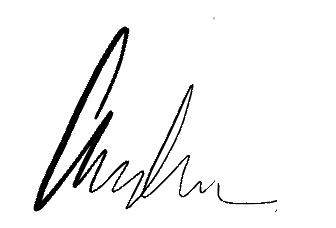Hello! I’m Andrew. I’m your new coach. Whether you’re a performer, an author, a businessperson—or something else!—if you’re here, it probably means you want help sharing your words with an audience.
While I have my techniques, I’m not a cookie cutter coach; sessions with me are personalized specifically to your needs. What I do can’t be bottled and sold in stores, because it’s all about you. Even when I coach classes, my feedback is always tailored to each individual. My sessions are fun, liberating, and genuinely empowering.
Check out my Testimonials page to see what my clients and faculty peers have said about my impact on their work.
My client list ranges from individual authors and performers to small, not-for-profit organizations on up to Fortune 500 and Fortune 100 companies. I’d be honored to have you on my list.
Have an important business presentation coming up? An audition for a Shakespeare play, TV series, or feature film? A reading from your new book at Barnes & Noble? I’m your new coach. Let’s get started!